Windows XP has a hard drive feature call Direct Memory Access, or DMA. This allows data from your drives to transfer directly from the device into memory without passing first through the CPU, thereby reducing the workload on your processor. To speed up your computer, you can make sure DMA is enabled for all of your drives (including CD/DVD drives).
How to Enable DMA?
- Right click "My Computer".
- Select the "Hardware" tab at the top right.
- Click the "Device Manager" button at the top.
- Double-click the "IDE ATA/ATAPI controllers" entry.
- Double click "Primary IDE Channel".
- Under the "Advanced Settings" tab, select "DMA if available" under Transfer Mode.
- Repeat for each Device listed
- Click OK
- Double click "Secondary IDE Channel" and repeat the steps above.




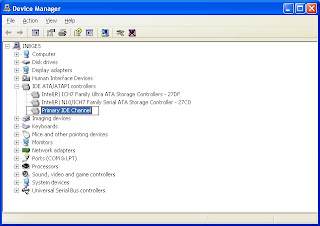







2 comments:
Can I enable DMA in Windows-7?
Yes! Direct memory access (DMA) is usually turned on by default in Windows 7.
Post a Comment